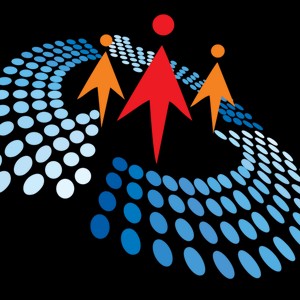Create Shortcuts to AWS S3 from Fabric Lakehouse
994 views
May 1, 2024
In this video, I demo how to create Shortcuts in Fabric Lakehouse from AWS s3 service.
View Video Transcript
0:00
Hello there. In this video I'm going to show you how to create shortcuts to Amazon
0:10
Web Service S3 data from Microsoft Fabric Lakehouse. This is an important data integration
0:19
as part of data engineering task. So before we go into the demonstration, let's
0:24
understand what is shortcut in Lakehouse. In the second slide, we can see that shortcuts are objects that point to data that is stored in external storage
0:35
such as Amazon Web Service S3 folder and Azure Data Lake Storage, Gen 2
0:41
2 currently supported external data sources. In addition, we can access data stored within the one lake, such as within our lake houses
0:51
and warehouses in Microsoft Fabric. And the amazing stuff about the shortcut is that it allows us to access those data from the external
0:59
data sources without copying the data. So let's go to the demonstration part how we can create
1:06
the shortcuts to the AWS S3 data. So I'm going to come to this Chrome. Now in this screen
1:14
I've got sales leak outs created and of course you can see under the tables and files there's
1:21
absolutely no information. Create shortcuts. I'm going to come to this horizontal ellipses and click on it
1:28
Now, you can actually upload file or folder, but we want to create shortcuts
1:32
So I'm going to click on this new shortcuts. Now we can see we have two external sources the Azure Data Storage Gen 2 and the Amazon X3 After this is the internal sources which include lake houses and wear houses So I want to get from the Amazon S3 So I going to click on that And of course you can see this bucket
1:54
which is the container or what is called workspaces in Microsoft Fabrics. So I'm going to click on that
2:01
And of course I'm going to provide the name for the URL and order parameters. So for the URL, I'm going to go to the edge
2:10
browser. This is my Amazon Web Service console. So I'm going to click under the recently visited
2:17
the S3 service and then I can access the bucket. So I've got this sales data
2:24
double o seven which is a bucket created. And of course it's holding some data, the sales data and
2:31
sales data folder. So I'll click on the sales data folder and of course we can see the read
2:37
data table to lakehouse.csv so we can see the type and the last modified the size and the
2:43
studied class so what i'm going to do is i want to access all the object information so when i click on that
2:49
i can see the properties the permissions the version so under the object view we can see the
2:54
name of the owner the aWS region last modified date size type key and so many other information
3:01
now i want to actually use this object URL so i'm going to copy and go back to the
3:07
And for the URL, I'm going to paste the URL. Now this is not going to work because the URL must exclude the folder and of course the file
3:18
So I'm going to delete this part of the URL. So we only need the name of the bucket the service S3 the region and of course That Amazon a s And I going to click on the edit connection I want to show you something Now of course this is fine for the connection name Then we need to specify the authentication kind
3:37
And of course, the only kind is the access key. So in a previous video, I'm going to put a link in the description
3:43
I demonstrated how we can create the identity, access management, and of course, we created
3:50
the access key ID and the secret key ID. So you can actually watch that video to see how to create that
3:56
So in the interim, I'm just going to point or paste the access key ID and the secret key and then we go on
4:04
Okay, so this is my personal access key and of course the secret access key
4:09
So I'm going to click on next. All right. So in the next intermediate screen, we can see the shortcut settings
4:17
We need to provide the name for the shortcut, which is within our lakehouse. Let's just call it sales data
4:23
from AWS 3. And very importantly, we need to provide the S3 location
4:31
Now this actually accept folder name. So I'm going to go back and of course
4:36
I'm just going to go back one step. Now we want to access, okay, one step folder
4:41
Now I want to access this folder. So the name of the folder is sales data folder
4:46
So I'm going to call me, I'm going to call it, type it exactly, sales data folder
4:52
And when I click creates, we're going to see that the connection will be established and there we go
4:59
So we have the shortcut in our Microsoft Fabric Lakehouse, which is super amazing
5:06
So we can see this little icon. This little icon tells you straight away that this is a shortcut So when I double click I can see the data which is super amazing And then we can go ahead and load to the Delta table So I going to come to this horizontal ellipsis click on it and I want to load to new table And let just call it Sales AWS data And once I fine click on load
5:37
And there we go, so you can see the data is loading. to the Delta table in the lake house
5:44
Amazing, successfully created sales AWS data table. So we can see this is now our Delta table
5:52
Now this triangle tells you that this is a Delta table. And I can double click and I can see all the columns, the date
6:00
the product payment type, unit, price and the sales amount. And of course I can go ahead and query the data in the SQL ytics endpoint
6:09
All right. the data are fully ready in the SQL ytics endpoint. So to query data, just click on the
6:17
new SQL query and then let's just do a simple select. Let's do top 10 all the rows from the
6:28
sales AWS table. So we're seeing just want to select the top 10 records and then we can go ahead
6:33
and run the code and there we go. So this is super amazing and of course I can only
6:40
come back to the workspace and of course we have the leak house and the shortcut is super
6:47
working fine so this is basically how we can create shortcourt in lake house i trust you
6:54
in this video if you do like share with your friends and comment thank you and bye for now
#Cloud Storage