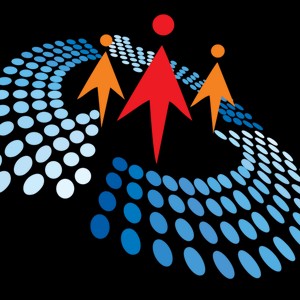Getting Started with Power Automate: Automate Your Business Processes - Ep.1
543 views
Jun 20, 2025
Getting Started with Power Automate: Automate Your Business Processes - Ep.1
View Video Transcript
0:07
[Music]
0:15
[Music]
0:31
[Music]
0:36
greetings everyone Welcome to our new business uh
0:42
you know uh process automation so uh this is our
0:48
first session where we are going to talk about how you can automate your business
0:53
processes so this is all to the together and new so that we are starting me and
0:58
my friend s we both will be hosting uh this uh event
1:05
and uh like our other s this will be you know broadcasted uh I think two times
1:11
and monthly we are planning at this point two times uh monthly and then uh we'll go through how you know we'll see
1:18
that uh the topic uh today we are going to start with a basic introduction about
1:24
uh Power automate because power automate is a very key tool that we nowadays use
1:30
to automate our business processes so we are going to start from the basics of power automate today and then going
1:36
further we will be adding more complex scenarios and more business scenarios and we will see that how we can you know
1:43
automate your different business processes depending on the you know what is your business type how you know uh
1:49
you use some uh you know Microsoft applications or non-microsoft applications or traditional you know
1:55
classical Excel uh you know files for your dat to-day activities so we will be
2:01
talking all that uh you know different on our different different sessions so
2:06
let's have a quick introduction on like what we are going to talk about today so today we will start as I said we will
2:12
start with the basic introduction and then we'll see that what are the different type of automation that we can
2:17
do in the power automate and we will learn about main component of the power
2:23
automate and then we will see that uh you know while doing the automation what are the different type of control we can
2:30
use from the power automate and then we will have a quick introduction about the
2:35
templates so if let's say you don't want to create your power outet from scratch you may use some template that is
2:42
already provided by Microsoft so we will see you know what are the different type of templates that is there and then we
2:48
will have a quick intro about the error handing so when you are building your you know Automation and you want to just
2:55
handle that error in case you know your automation fails or you're are getting you know some data error or some logic
3:02
error so how that should be handled using the error handling so we will have a quick uh you know discussion on that
3:09
and then we will see demo for all these that we are discussing today okay so
3:14
before starting uh our main topics main slides let's have a quick introduction
3:21
about ourself so myself Mahindra I'm principal consultant at hbab so I've been working with almost 16 years on the
3:28
Microsoft Technology and I'm author of different books for you know Dynamics 365 and Microsoft as
3:36
well as C forner MVP as well and I have my friend with me sandep MRA sandep uh
3:44
let's introduce yourself sure so I'm s MRA principal consultant at S sdw
3:51
Services more than 14 years of experience in Microsoft Technology I'm Microsoft MVP coft Corner MVP and also
4:00
I'm a speaker in multiple community events okay fantastic so let's uh jump
4:07
into that our first slide so I will go through that uh slides and then s will
4:14
be taking part of the you know demo and he will show you demo on that and let me introduce uh first all that uh you know
4:22
main basics of the power automate okay yes so power automate basically a
4:30
cloud service by Microsoft where it help us to automate our application different
4:37
application we can say whether it's a Microsoft or non- Microsoft applications we can combine all that application and
4:45
we can automate our day-to-day task okay and then day-to-day task can vary
4:50
depending on what type of business you are doing what is your job profile okay
4:55
so it may be totally dependent of your day-to-day activities that what you want
5:01
to automate okay but here we are going to talk about the generic scenarios that
5:06
everybody can use and maybe whatever your duties or whatever your job responsibilities you can take some you
5:13
know reference from here and automate your task and your activities okay so
5:20
the one most important thing I like in the power automate is that it allows you
5:26
to connect as I said different applications so if let's say we are working with some application and let's
5:33
take an example of early days that when we are building any uh you know window application or Java application or any
5:40
other uh programming language application and we want to connect that application to different application we
5:46
have to you know write lot of code there right to make sure that if they both can
5:54
communicate or not first we need to see the feasibility if they can communicate then we have to write lot of code and
6:01
that makes their communication possible between these two application but here
6:06
in Microsoft you know Cloud application especially in the power automate we don't need to think about that we have
6:13
most of the connectors available where we can connect with the Microsoft or non- Microsoft applications and we can
6:20
easily transfer data from back and forth between these applications yeah so one thing I can add here like when whenever
6:28
we are working with the business applications every business uh have multiple processes correct so what
6:35
Mahendra is saying is that we were doing lot of coding to create a mult each and
6:41
every step so now this is using UI we can uh create all that kind of flow and
6:48
we don't have to do any kind of coding you will just drag and drop and you will able to create your business flow and
6:54
that is what you can automate correct Manda yeah and we we in the Microsoft
6:59
ology we call it no code low code right corre so you are not writing a single line of code you are writing you know
7:06
simple Express in that you used to write in Excel just like in Excel formula we write simple expression those kind of
7:13
expression we can write here to get the data to extract the data or write our
7:18
logic that we want to apply to our automation okay corre so our automate
7:24
allows us to different type of options here as you can see that this is a slide
7:29
the screenshot that I have taken from the maker studio so we have a maker Studio where we can go ahead and design
7:35
our power automate so we will show this on the demo part so as you can see here that we have different type of options
7:41
available which we can select and we can start building that uh flow from the UI
7:46
only okay so whether uh in a if you want to take some common example that maybe
7:53
we can say that when we are getting some email into our you know mailbox or in our Outlook we want to do some kind of
8:00
processing on that maybe we want to get that data from there we we want to create some record into our maybe in CRM
8:08
in data ver or in business Central or in any you know application we want to take
8:14
a data from there or maybe we want to create a lead report right so those kind of things we can do if you want to do
8:21
some kind of you know uh uh tweet we want to do we can do that using the power automate so we can capture that
8:27
different tweets that is happen uh related to our business maybe you know customer providing some feedback on
8:34
the social media right we can capture that feedback and we can you know
8:39
understand the sentiments of customer and we can identify that okay what type of feedback they are providing about our
8:45
product or Services right yes so and if you want to implement some kind of
8:50
approval let's say for example in your company you have a you know approval process so somebody want to apply some
8:57
leave right so if they will submit the leave there are some set of uh you know
9:02
approval that you want to run or maybe if you want to buy something there is a sales process okay and under the sales
9:10
process what is going to be cost of that product or service that you want to buy but you want to implement some kind of
9:16
approval from the higher authority that okay they want to apply that okay you can buy this uh up to this much or not
9:24
so those kind of thing can be done in the power automate okay yes and of
9:30
course we can connect with the cloud application as well as on Prim application so we have different
9:35
variations that we will see on the next slide so we have different variation that we can Implement our automation
9:42
here on the power automate so in a broad Way We have
9:49
basically three type of category that we divide in the automation types in power
9:54
automate the first one is the business process flow the business process flow
9:59
is basically a way where we can see if you have implemented some Automation and
10:06
if you want to see that your automation is at what stage right now okay so as I
10:12
given example of sales okay so you have some sales process and you have some you
10:18
know different approval and you have different stages on your sales and you want to see that when you are creating
10:24
your sales records at What stages right now it is okay okay it's on the basic
10:31
information gathering or it is already gathered the information now getting
10:36
much details from the customer or it is the approval is sent to you know for the
10:43
manager or higher authority for the review so it it allows you the visible
10:48
you know way of the status that okay at what stage your record is right now so
10:54
most ofly we do this on the model driven apps and next one is the cloud flow so
11:02
Cloud flow is where we connect all the data ver or you know any any Microsoft
11:07
or non- Microsoft applications using different connectors that is available and we do different type of you know
11:14
automation for example we do on demand we call it instant or we can call it on demand we have the automated means you
11:22
have some trigger okay and you are saying that when this trigger will happen I want to run my automation I
11:29
want to run some different type of steps as soon as this trigger will happen
11:34
right and there is another one which is called scheduled automation so for example you are saying that okay at
11:41
particular time maybe in the night or maybe in the weekend or maybe after 1
11:47
hour two hour every 1 hour two hour I want to run some basic steps okay so
11:53
basic automation so that is what we have the scheduled one where we can scheduled
11:58
on the particular time and it will trigger at that particular time okay now
12:05
the third one that we have is the desktop flow so we call it RP robotic
12:11
process automation as well so this is basically you know the cloud is where
12:16
that works on the cloud application but what what about if you have something on your desktop application on your desktop
12:24
machine you have a legacy application or you have some you know website from
12:29
there you want to do some kind of automation maybe you want to fetch some data from your website and you want to
12:36
export the data and you want to import into your legacy application right so
12:41
those kind of automation can be done using the desktop flow so it allows you
12:46
to do you know different kind of automation like the commonly that we call it attended one where you are
12:52
seeing that okay what is happening and you are also feeding uh maybe you are entering some kind of input in that
12:59
unattended means that is running in the background so you have one server you set up your automation there and you
13:06
have all the logins are recorded there and you just uh you know it will start and automatically all the process will
13:12
be completed it you don't require any kind of manual feed or manual interation
13:18
so we don't need to interrupt anything automatically everything can happen in the background so that's the high level
13:25
three type of automation that we can Implement using power autom
13:33
M okay so now now we know that okay what is the basics of power automate so now
13:41
let's learn about what are the main component so whenever you are building any type of power automate you need
13:48
these basic three things on every automation the first one is the
13:53
connector okay so as I said that how these two application are connected to
13:59
each other using the connectors so there are you know thousands of connectors that is available that is you know
14:05
published by Microsoft as well as some other vendors that is published here we
14:11
can use some of them are free some of them are premium it means that if it is a premium you need to pay that okay so
14:18
you need to buy some specific type of License to use those premium connectors
14:24
okay and some of the connectors so for example if you are using you know dat
14:29
then you can use the connector to connect your data tables so those type of connector that we have available here
14:36
on the power automate and if there is some uh you know uh application that you
14:42
are connecting with and you don't see any connector you can build your own connector as well okay after you have
14:49
built that you can also publish it for the others so that you can publish as a
14:54
you know free version or maybe you can you know publish it as a paid version so that can be also done on the connectors
15:03
okay now the second thing here is the trigger so this is basically is the
15:10
initiation point of your automation so when you want to run your automation as
15:16
I said that it can be automated or scheduled right so the trigger is
15:22
basically a starting point which is basically you can say that switch on that uh you know Automation and it start
15:28
work on running the step that you have configured that you have created under your power automate so it can be simple
15:36
that these These are the standard uh you know some of the triggers that is available here that you can see that you
15:43
know whenever new response is submitted to the Microsoft form so if you have created any Microsoft form and some new
15:50
response are you know submitted there maybe you want to capture that and you want to work on that get the data right
15:58
or anyil is coming or any file is created on the one drive so as soon as
16:03
the file is loaded there you want to import that file or you want to send that file you know email to someone so
16:10
those kind of triggers are there which basically help you to start your
16:15
automation okay so now our automation is started using trigger now what about the
16:23
accents is basically your automation started but what it will perform right
16:29
what task it will do that's basically aen so under the aen we depending on the
16:36
connector that you are using depending on the trigger you are using you will get different type of action that is
16:42
part of the trigger so for example this you can see here that I have taken a trigger when a row is added modified or
16:51
deleted so this is a data verse trigger okay so when we have taken uh this one
16:57
and under that here now we can take further one so you can see that when you
17:03
know I clicked on the plus sign here under the exen it will show me that okay these are the possible accent that I
17:09
want to use okay so depending my scenario maybe uh when you know some
17:14
record is added I want to read that record or create another child record or
17:20
you know read that record data and perform some kind of validation I can use Microsoft data ver connector or I
17:28
can use other things like for example if you know want to use some control or any
17:33
uh I want to run any desktop flow or I want to use AI capabilities so depending
17:39
on that I can select my accent here okay so these are the different accents and you can see here when you will click
17:46
there are different tabs here you will see the there are built-in standards One
17:51
Premium custom and if something you have copied that will be available on the My
17:56
Clipboard here okay so these are the three main component that decide that
18:03
what our automation will look like okay now so we are clear on the main
18:10
component here we now uh know that what are the main component of power
18:16
automation so what about the control so now as we are working on our
18:24
Automation and we have we are going to use different type of action of course
18:29
sometime we need to check some kind of conditions or maybe we are getting some
18:34
you know bunch of record and we want to go through them one by one okay maybe depending on some scenario we want to
18:41
skip some records and want to process some other records right so we use
18:46
controls here so we have different type of control that you can see here some of them we have here the like uh you know
18:53
condition control where we can uh do if else type of thing like we can check that okay we can compare that okay the
19:00
record that uh you know I'm getting or the accent that is returning some data I
19:06
want to do the comparison I can use the condition control or if you have some
19:11
kind of variable you want to check that before entering into the loop so those kind of thing can be done on the
19:18
condition control here and then we have two looping control here which basically
19:24
allows us to go through one by one so whether it's a array or or you are querying some data from some table and
19:32
that table returns you know number of record and you want to go through one by one to them so we have these two
19:38
controls here like apply to each means you want to go one by so in a traditional you know programming
19:45
language we use four Loop right so this is similar to the four and this is
19:50
similar to the do until Loop that we have here that we have a particular condition and we are saying keep on you
19:57
know uh doing that Loop and running that Loop until this condition is there okay
20:03
so when this condition will be false it will come out of that Loop so those controls that is there for us here now
20:13
when we are working on the Automation and we are working
20:18
with our data whether you know the data is coming from the table or uh we have
20:24
you know some set of files that we are reading maybe that you know there is
20:30
some kind of error it may be due to the data it may be due to the logic error it maybe that you know type of service we
20:37
are trying to you know access that is not accessible or maybe it's returning
20:42
the data and that data handling is not done properly in the power automate so
20:48
all these scenario basically you know create error in our automation now if we
20:56
won't have any kind of error handling our our automation will fail our flow will fail right so it's very necessary
21:04
that we have one proper error handling so that we can tackle the error we can
21:09
see that we can get more tracing on that okay at what point that error happened
21:15
why this error is happening if you want to get some context of the data or maybe we want to notify to our admin okay
21:23
there is some error happened to that uh you know particular power automate so that they can come and look into that we
21:30
can speically get the URL as well the particular instance of the power
21:35
automate so scope control allow us to do that error handling so we we don't have
21:41
a direct action of that that we can say that okay this is a error handling action that we can use we have to
21:47
implement this work around using the scope control so we Implement TR C kind
21:53
of block here so under the try we write all our logic so in case of something
21:59
wrong will happen in into the tri block it will go and under in the catch block
22:04
then we handle that error depending on the scenario what you want to do you can perform that action on the cat flow okay
22:12
so we'll see this on the uh demo part and then the other thing that we have
22:18
here just like the you know condition control is the switch control so if let's say you are working with some kind
22:25
of drop down where we have multiple values right so you want to do the multiple value comparison you can use
22:33
the switch control so you can have different different cases and under the cases you can do the comparison and
22:39
particular case you can do your you know accents depending on the case which case
22:46
will fulfill the condition it will execute right so those kind of thing
22:51
that is there on the switch control so we can create multiple cases here and
22:57
Implement our logic okay now the last one is the
23:03
terminate control so at some point let's say you are working on some Automation
23:08
and depending on some specific use case or some scenario you want to terminate
23:13
your Automation and you don't want to go further maybe there is some condition you want to check if this condition will
23:19
fulfill I want to continue otherwise I want to stop or terminate this
23:24
automation so that thing can be done using the termination control okay so
23:31
these These are the you know high level control that we have and we will be using these controls more into our
23:38
coming sessions and then we will doing more and more automation uh you know uh on our coming
23:48
sesss now template okay
23:54
so of course as I said that this a this a you know you know power automate is a cloud service it will provide you maker
24:01
Studio it's a UI you can drag and drop but still depending on your scenario
24:08
there there are some of the generic scenario that is you know you need to do
24:13
when you want to perform the Automation and those generic scenario is created
24:18
here by Microsoft in term of the templates so you can select those
24:23
templates and when you will select those template you just need to connect there are you know for example there is a
24:30
Outlook connector so you need to connect with your outlook it will require some credentials when the connection is done
24:37
you will see that automation step is action are already there for you so these are those type of templates and we
24:44
have different type of template that is available depending on the requirement you know uh shared with me so you can
24:50
have different type of tabs here where we can see or depending on the different different functionality we can see the
24:57
template that is available so if you want to create your automation from scratch you can do that you can create
25:05
add all your acction and do whatever automation task you want to do but if
25:10
you see that any common one for example like this one okay Outlook and you know
25:16
one drive is there or you know powerbi is there or you know different type of
25:22
that you can see Gmail and uh you know this uh Google Drive is there so if you
25:28
want to transfer something from you know Gmail to Google Drive so if these kind
25:33
of generic scenario if you require you can use your existing uh you know these
25:39
template and these are mostly available free of cost and because these are Microsoft standard one but of course
25:46
there will be some kind of Premium as well where you need to pay that but you can use this and you can build your
25:53
automation very easily very quickly Okay so that's what we have here of
26:01
templates now I think uh the last one is the error handling as I said that so you
26:07
can see here on the screen this is a you know a typical example of the automation
26:13
where we are running uh you know manual triggers so this is kind of a instant or on demand one right so maybe if you are
26:21
uh you know doing from the cloud flow you can do that or you can install your
26:27
you know power app in your mobile device and there also you can go ahead and Trigger this Automation and you can see
26:35
that here we have some step we have some variable and then we have a tri block
26:40
here all our automation steps are basically under this and you can see here it's showing that number that okay
26:47
there are four accent that is written and if something will go wrong here it
26:52
will go ahead and it will run the cat block and then whatever xent whatever
26:58
steps that we have uh written under the catch that will be executed okay so that
27:04
as I said that we have different different scenario we have different action are there we can use those and we
27:10
will see them on the demo on the coming session so today we are just showing that you know basic introduction on that
27:17
that how we can you know high level Implement that error handling
27:24
yeah so that's what I wanted to cover on the pp so now let's see the demo and we will
27:33
you know show you that maker studio and S will go through on that and over to you sandip now you can share your screen
27:40
I'm going to yes so let me see
28:06
so is it visible no not
28:13
yet yeah I can see
28:19
yeah okay so first thing first like uh to create any kind of automation the
28:25
first thing you have to do is you need to go make. powermate.com
28:31
and uh for that uh you have to use your business email ID and if you don't have
28:37
your business email ID what you can do is you can go on Google and search for temp email address so these are the
28:45
temporary email addresses that is what you will get using Google and that is
28:50
what you can use to create your temporary email address and create your
28:56
account in power autom once you will create your account and login in
29:01
powermate.com you can see this kind of screen so the very first thing you can
29:07
see that is home so this is the home page and the dashboard you can say the
29:12
after that you will see create so from here any kind of like whatever Mahendra already discussed that is what you can
29:18
create from here and then we have template Mahindra already explained all these templates you can access all those
29:26
templates from the template link then we have a learned whatever uh the Microsoft documentation you want to learn about
29:32
power automate that is what you can learn from here and all the flow that is what you will create you can see here
29:38
that is what listed here so sometimes you want to change it or maintain it that is what you can do from this screen
29:46
and then we have approval so as Mahindra already told in multiple business
29:51
processes we have some multi-level approval or uh uh single step approval
29:57
so what whatever approval you will create that is what you can see here like the received sent so whatever
30:03
approval you are receiving the log you can see here you already sent those kind of log you can see here and history you
30:10
can also access from this screen um the if you want to create a new solution
30:16
that is what you can create from here process mining if you want to uh the check any power automate process and you
30:23
want to optimize it that is what you can do from this link then we have desktop
30:29
flow activity as Mahindra told that we can also do RPA and that is what you can
30:35
create from here and also check the status from this screen so what we will
30:41
do is that the very first thing I will show that how you can create a a flow so
30:48
you can click and then you can see we have multiple options here the first option is automated Cloud flow so that
30:56
is totally based on trigger like whatever actions happening in your business or Microsoft ecosystem or
31:02
already you created some custom trigger So based on that this flow will uh trigger and then the uh subsequent steps
31:10
you have that is what uh you will run in that particular flow then we have instant Cloud flow like you want that
31:17
something you are creating a power uh Power app and that that is where you have a button and you want that whenever
31:23
you are clicking on that particular button that flow should run so that is what you can ACH achieve using this type
31:29
of automation then we have scheduled Cloud flow so in case like you want that
31:35
in in on a particular day on a particular time this flow should run so you can use this and this is totally
31:41
based on AI you can just go and and describe about your uh Automation and AI
31:46
will suggest that suggest that how you can create this kind of Automation and then we have desktop flow again the RPA
31:54
you can create and that is totally based on the UI the whatever click you will do whatever uh steps you are doing on that
32:01
particular UI it will already record everything and after that whenever you will run that particular flow it will go
32:08
in that way so these are the types you can use and what I'm going to do is the first I will use the automated Cloud
32:15
flow and I will show that what are the triggers and control we can use so you can see the first thing like you can
32:21
name it for example if I will post on on teams
32:28
so you want that whenever a form is submitted so you can see like all the triggers so lot of triggers are
32:35
available here even though uh some from Microsoft some you can see from third party applications you can click on see
32:42
more and you will able to see more uh if you want to create a trigger that is what you can create and publish as well
32:48
in Microsoft or automate so I'm going to select this one when a new form is
32:54
submitted once you will click it will take you on a page that is the can and here you will able to create all
33:01
those steps as I told you that whenever you automating a process there will be multiple activities so all those
33:08
activities you can connect here so we'll click and then we'll select a form for
33:13
example I'm going to select uh get birthday quotation so I'm that is what
33:18
I'm selecting so once you will select the form then the next step is to get
33:24
the response because this uh ction is all about just this is trigger and this
33:30
is all about just triggering that this particular flow so after that the next
33:36
step will be how we can receive the response from that particular form so what I will do is we'll get
33:54
response so get response detail again the same form you have to attach here so
33:59
I will get this one the quotation and then the from and these are the two
34:05
shortcuts from where you can get you don't have to do anything you will just click here and dynamic response you can
34:11
take and if you want to write some functions that is what you can do from functions uh button so we'll click here
34:19
and we'll take the response so now what we are doing in this particular flow is we just taking this
34:26
uh we are just taking response from submitted form and receiving in this
34:31
particular action and after that if you want to post in like as I told you that
34:37
we are going to post in Microsoft teams so you have to take a a next action that is where we can post in Microsoft teams
34:44
so we'll SE select for the Microsoft teams controller and we'll try to find the one by which we can post so we can
34:53
see here see more so post a message in teams channel so
35:01
whenever we are selecting this kind of like the the post as a flow the boat kind of we'll use and we'll use the chat
35:09
with we will select the channel and then here we have to select
35:15
the
35:22
team so I will select the demo team
35:31
so for example when when whenever we are selecting a team we we will have the multiple channel in that particular gam
35:37
so that is what you have to select here and then the message you want to post so what I will do is I will just use the
35:42
response from get response so you can also make it like if you want to uh
35:48
create a proper formatting in that case you can just uh type the message for
35:53
example theme and you will pick from here
35:58
so we'll select the theme then the next
36:03
thing email
36:10
address so use the email address and that is what we will save so
36:17
what we are doing in this particular flow we are uh taking the response from the submitted form and that is what we
36:24
are posting in Microsoft teams to taste this particular flow you can do like
36:30
either you can run that form and tast it other you can what you can do is you can test it manually so what I will do is I
36:38
will go here and I will open that particular form
37:01
I will submit this
37:54
that so you can see like after getting the response it is posted in Microsoft
38:00
teams so let me show uh let me go back to the Microsoft teams and show you
38:37
so you can see this is what I'm getting the theme and the email address so this
38:42
is how so this is a very simple example we are taking where we are submitting the form and then we are yeah are you
38:51
sharing your team screen we are not able to see Team screen Okay so
39:00
let me show might be I'm sharing the window
39:05
still not visible okay I will try to open in uh in
39:16
browser Microsoft teams
39:31
is it visible right now I think now we can see so we'll go in teams and here you can see like the I
39:38
posted in demo demo team and here in general channel so that is where we can
39:47
see correct yeah we can see it now yeah so
39:54
that is the simple flow we created uh what we can do is I will show
39:59
uh like this you can create so what I will show when you are creating a flow it is not just about getting the
40:06
response and posting somewhere or do some activities you also have to play with the data like Mahindra was talking
40:13
about the all those controls and the data points so in uh Microsoft power
40:18
automate you can get this kind of uh the data options that is what you can use
40:25
for example if you want to create you want to U call a HTTP URL that is what
40:31
you can call like this so I will show you this I'm not going to create the acction because it will take much time
40:36
so what you can do is you can create HTTP connector that is what you can use
40:41
so here you can give the URL you can use the method the same way we are doing encoding that is what you can do and
40:48
once you will get the response that is what you have to compose using whatever uh response you are getting you will use
40:54
the compose control to get the response then if you want to pass the some value
41:00
from there you will use some variables like I have this variable the array type and that and then I'm getting one value
41:07
from there so these are the data controls available U all those data controls I just want to show you uh
41:15
quickly so you can see like we can call the uh we can use HTTP get uh response
41:21
HTTP post response put and delete as well uh there are some compos methods
41:28
that is what we can use for example whenever you are getting a response in a in a format of like any format and that
41:36
is what you can uh use the compost to hold the response and then you can pass
41:41
it and get the variables you want out of that object so for example what I'm
41:47
doing here I'm just taking a simple example of Json data so you can see we
41:53
have the body header and all those like lot of other uh properties we have here
41:59
and then I'm creating a variable and holding this value as a object and then
42:05
I'm creating another subject and I'm just getting subject out of this Json
42:11
body so you can see we have subject here somewhere after header so then we have
42:16
to uh create this kind of Expressions so in power automate uh you you have to
42:23
write some kind of expressions for example this is the object then we are taking the body after that we are taking
42:28
the header then at the the first index that is again we are taking the header
42:34
the first index and then subject so like whenever you are getting this kind of
42:39
data and that is where you can see we have the Json body then we have the array so whenever you have the array
42:46
that is where you will use the indexing to get the first or second or third whatever the element you want to pick in
42:53
that particular array whenever you we are using the Jon in that case you will use the question mark and the property
43:01
and that is how you will able to get the value so you can see like whenever we
43:07
have the variable we are directly going there whenever we have the array we are using index to get the Val so this is
43:13
how you will uh play with the data controls like we have these many
43:19
controls I love to show you quickly we have
43:25
switches uh do until so let me S this flow so you can see like we have a count
43:33
the way we are creating the program so we create a variable and then we check that variable like until so we are just
43:40
uh increasing the count one by one and till that it it match with the value
43:45
entered by uh this trigger till that this flu will run so uh everything
43:51
whatever we were doing in coding that is what you can easily do with the power automate it is not just creating the
43:57
some kind of like drag and drop kind of things you can also do some kind of uh
44:03
the sttp request some kind of programming you can play with the data as well and also as Mahindra told that
44:10
how we can handle the errors so for example whenever you are creating a
44:15
simple flow for example I created this flow and in case this flow is uh there
44:22
are some there is some error in this particular flow what I can do is and I want to send a message when the error
44:29
occur so in that case for example I'm adding send
44:46
email so you can select like this then you will go in settings and here you can
44:51
see like the the when do you want this uh this step to run so like when by
44:59
default it is successful whenever you are adding a control you will find that by default in in when status is
45:05
successful this flow will run but you want to know when error like the flow will fail in that case you want to run
45:12
this particular control in that case you will select this so what will happen that whenever we'll get the error only
45:18
in that case this um activity will run so this is how you can manage the errors
45:25
for example you are writing a particular flow and you want that on a particular step whenever we are getting error we
45:31
will send message so you can use like this you can add the email address here for example
45:45
we and there are multiple Expressions you can use to send message for example
45:50
right now uh in like in case when you are getting error from
45:57
any of these activities you think that we'll get error here or here so in that case what you can do is you can write
46:03
the action action and action
46:10
name so for example ex name
46:25
is post message so that is what you will write
46:40
here and you will add so the complete information about that action will go in
46:46
this particular image so this is how you will able to track the errors but the problem is when you are dealing with
46:53
multiple steps like whenever you are you just want that if error is coming on this particular activity you can set up
47:00
this kind of error tracking but in case when we have multiple steps and we don't
47:06
know that where error will come come in that case like when we are doing programming what we can do is we can use
47:14
try catch and write complete code over there and whenever error is coming we'll go in a catch section so that is what
47:21
you can also do in power automate what you have to do is I I will just show you
47:26
a flow I created so in that case what you will do you will use
47:35
the the control scope control like Mahendra was explaining so here you can
47:40
see like we have a manual trigger I created two variable outside this scope
47:46
block because you can't initialize a variable um under this scope block so
47:51
what we are doing is we creating uh we created two variables and then we have these many step steps in this particular
47:58
uh scope and that is what what I named it dry so whenever you will add a a
48:04
block you can name it so I named it try so we have a compose where I have some
48:10
the demo data then we have a compos one we are holding that and then we are
48:16
creating object and then I'm trying to get the value and if error will come what I'm doing here is that I'm just
48:23
checking all those activities like where the error is coming based on that I'm
48:29
creating a the HTML and that HTML I sending in email so for example here we
48:36
have a a demo data and that is what we are holding here uh so to generate the
48:44
error I added a code here like so whenever we run this flow the flow will
48:50
break here and then it will go in the cash block so how it will go in the cash block again the same thing we'll go here
48:56
settings and you have to uh take the status like un successful or time out or
49:05
skipped or has failed so we check that when the triy block will fail then it
49:11
will this block will run so I have a code here by default it will throw the
49:17
error and then it will go in this particular block and send the message so
49:22
let me test it it's manual so we just go here automatic I select this one and I
49:27
will test with the already tested data I will just run
49:39
it so you can see like it's uh at this stage we have the error and
49:45
then the cash block is running successful so let me show the which kind of uh error the message we are getting
49:53
here
50:03
so you can see like action compose one failed so this is how even though uh in
50:10
case you have multiple activities and you want to create a TR cach kind of
50:16
code you can also do in power automate so it is not just about drag and drop and UI kind of thing U you can see like
50:23
you can play with the data you can call http request put post get and you can
50:29
also create the try cach kind of things and handle errors in power automate so
50:36
with that I think we came to the end of this session and mahinder is here if you have any question just ask we are happy
50:42
to answer right MAA yeah yeah thank you uh s yes so we
50:51
uh you know covered all the basics of the power automate uh that we discussed today and U as I said that now going
50:59
further in our coming sessions we will be taking a live examples of a
51:05
particular application and we'll see how we can automate that uh application using the power automate I think next
51:11
session that we are going to do with the Microsoft forms so we'll see different accents how we can utilize on the
51:18
Microsoft forms you know getting the data or working with the data and applying different controls over there
51:24
yeah so this part was yeah yeah yeah I just want to add yeah I just
51:30
want to add in that like this was the overview and going further what we'll do is we'll go in deep of each and every
51:37
flow whatever we talk today and then we'll explain those flow in
51:43
detail yeah so stay tuned with us thank you very much for joining us you can
51:49
watch our so on The C Corner live and you can also watch on the YouTube all
51:56
our session will be available there thank you very much thank you okay bye
52:03
[Music]
#Business & Productivity Software
#Management