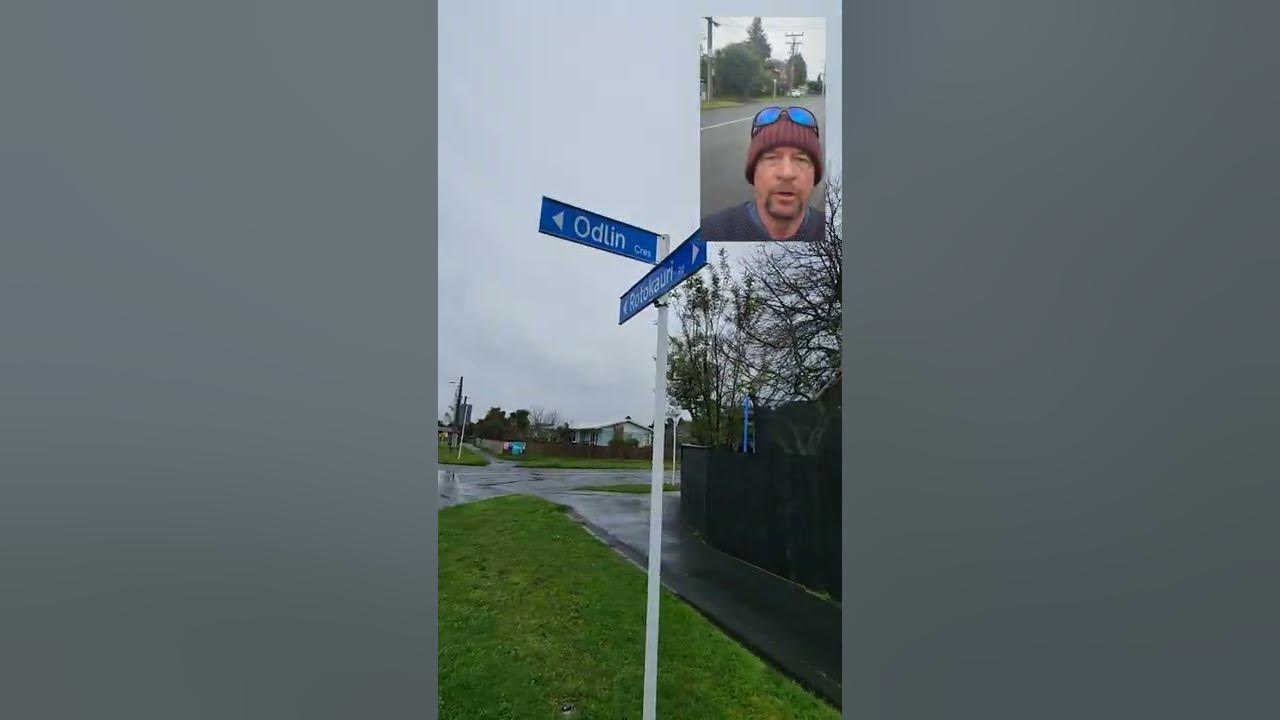
Google verification video for Google my business 2023 - For a service business - Sample video
You will need to start this video by logging onto your Google Maps app on your phone using the same email address that you used to log in to your "Google My Business" account. This has to be one unbroken video (so you cannot pause or stop) and once you finish you need to press the submit button. It should take you less than five minutes to do this. Here is Google help document Video recording Important: You can delete your video at any time. If you cancel a video upload, neither you nor Google will have access to the video. Learn how to delete your video. Step 1: Upload your video Plan your video. In one continuous recording, include: Your current location. To show your Google Maps location, capture outside signs, like your street’s name, nearby businesses, or the area around your business. Business or equipment. To show that your business is at this Google Maps location, capture your operations. This can include things like stock for sale, branded equipment, marketing materials, and tools you use to serve your customers. Proof of management. To show that you’re authorized to represent your business, capture your access to employee-only items or areas. This includes things like a cash register, kitchen, storage room, or non-sensitive business documents. You can also use your keys to open your facility. On your mobile device, go to your Business Profile. Learn how to find your profile. Tip: If you start verification on a computer, to continue on your mobile device, you can scan a QR code. Tap Get verified and then Capture video. Tap Start recording. Follow the steps and record your video.
