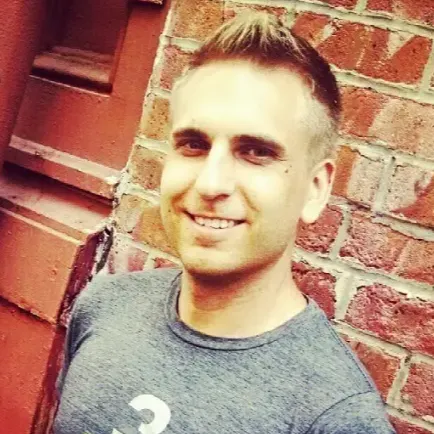0:00
This here is my favorite streaming media player for under 50 bucks, the Roku Express 4K Plus
0:07
And if you misplaced the quick start guide or are just more of a visual learner
0:11
this video is for you because I'm going to help you set up your new Roku in about five minutes
0:17
By following my instructions, I'll also help you avoid Roku setup scams. If you don't listen to
0:23
anything else, I say just remember this. You do not have to pay to set up or activate your Roku
0:29
device. To set up your Roku Express 4K+, you'll need everything in the box, plus access to the
0:36
back of your TV set, a phone or computer to activate your Roku account, and the Wi-Fi password
0:43
for your internet service. Let's get started. First, open up the box for your Roku Express 4K+
0:50
And by the way, these instructions will be similar for other Roku players
0:55
Inside the box, you're going to find a Roku player, an HDMI cable, a power cable and adapter
1:02
a remote with two batteries, a removable adhesive strip, and the quick start guide
1:08
Set aside the remote and the batteries for the time being. We're going to begin by plugging one end of the HDMI cable into the Roku player
1:16
Then plug one end of the power adapter cable into the back of the Roku player as well and the other end into the power adapter
1:24
Next we need access to the back of your TV set look for the HDMI ports There may be two or three of them plug the other end of the HDMI cable into an available HDMI port It doesn matter which one but just remember the one that you used
1:40
And after that, you can plug the power adapter into an available outlet
1:45
Now that everything is connected, position your Roku player near your TV set
1:50
You could have it rest on a TV stand or attach it to your TV set with the removable adhesive strip that was included in the box
1:58
But to avoid overheating, do not put the Roku player behind the TV or in a closed TV cabinet
2:05
Moving on, you will use your TV remote, not the Roku remote, to power on your TV set and then press the input or source button
2:13
Now you want to switch the source to the HDMI port that you used, like HDMI 1 or HDMI 2
2:20
At this point, set down your TV remote and pick up the Roku remote and insert the batteries
2:26
We've made it to the on-screen instructions, and it's important that you stick with me
2:30
because I understand this is where most people have been scammed in the past
2:35
First up, select your language. Then, you may see a screen with information about pairing your Roku remote
2:41
so that it will control the TV's power and volume. If so, open the battery compartment and hold down on the button until it flashes
2:50
Next, get your Wi-Fi password ready. Roku will ask that you select a network and then enter your password
2:56
using the on keyboard and your Roku remote If you don remember your password contact your internet service provider And after your Wi is connected a few other setup screens will display including steps to make sure your
3:11
Roku Remote is functioning properly. As we continue, you'll see the Roku activation screen
3:17
For new users, start by entering your email address using the Roku Remote and the on-screen
3:22
keyboard. And you will need a phone or computer next, because as the screen indicates, check your
3:28
email. For the Roku account activation link, you only have 30 minutes to do this. To create a Roku
3:34
account, follow the instructions from the email. You'll enter your name, create a password, plus
3:40
enter your date of birth and gender. After you click continue, you can set up a four-digit PIN
3:45
or choose not to. I like to use a PIN. And the following screen is to set up Roku Pay. It does
3:52
ask for payment information like a credit or debit card number or even a PayPal account
3:58
Now this is legit. It is not a scam. You will not be billed unless you make a purchase through Roku
4:05
It's up to you, but I never make purchases through Roku. I always sign up for my streaming services
4:10
directly with the provider, but I still have payment information on file with Roku
4:15
and in my years of using Roku devices, I've never been charged. After the payment screen
4:21
you will select the room where your Roku Express 4K Plus is located and answer some additional
4:26
questions For example Roku will ask if you have existing subscriptions If you put a checkmark by any of the services on this screen those will be pre when you sign into Roku for the first time A couple of other screens will follow for personalization
4:43
including this one, where you can sign up for free trials. Now I just scroll to the bottom and click
4:49
continue because as I mentioned earlier, I do not sign up for any services through Roku
4:54
only direct. After that, your setup is complete. You will have the option to download the Roku
5:00
remote app, but you don't really need that. The physical remote works just fine. Roku will take a
5:05
minute or two to install the apps that you selected. Then a short video from Roku will play to help you
5:11
get used to the remote. Now focus on the top of the remote. You've got the power button, back, home
5:17
as well as the keypad for up, down, left, right, and okay. Those are the buttons that I use most
5:23
often, as well as the volume controls, and those are on the right side. Now here is a look at your
5:28
Roku home screen. You will see all of the apps that you selected during the signup process
5:33
and maybe some others too. If you ever want to add an app, go to add channels, search channels
5:39
and then type in the name of the app. Then just click add channel and enter your pin if you decided
5:44
to use one. And there is just one more thing that I want to spotlight. From the Roku home screen
5:50
select featured free, and you will be taken to this section with free shows, movies, and live TV
5:56
across various apps. It's a great place to start discovering content. If you got something out of today's tutorial
6:03
please like it and keep watching Michael Saves for more ways to save on Streaming TV