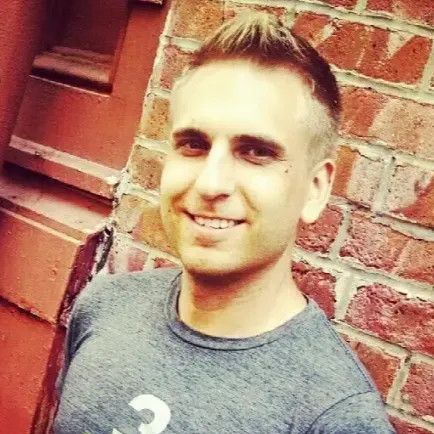5 MINUTE BUDGET: How to Create a Simple Budget Using Google Sheets
6K views
Mar 2, 2023
Making a budget doesn't have to be complicated. In this video, I take you step-by-step through the process of creating a monthly budget in 5 minutes with a free Google Sheets budget template. This method is for people who are new to budgeting and is designed to help you get started without a major time commitment. Step-by-step with pictures at MichaelSaves.com: https://michaelsaves.com/budgeting/simple-budget-template/ WANT MORE MONEY-SAVING TIPS? GET MY MONTHLY NEWSLETTER: https://mailchi.mp/a36c20b3255d/michaelsaves
View Video Transcript
0:00
Give me just five minutes and I'm going to help you set up a budget and start saving more money every single month
0:06
My name is Michael from the personal finance website, michaelsaves.com. And what you're looking at on your screen now is Google Sheets
0:13
This is the free tool that I use to manage my money. But today I'm going to share a simplified version and how you can start a monthly budget very quickly, get some wins
0:23
and then maybe a couple months down the road, you can start more advanced budgeting techniques like the one that I follow
0:29
So what you need to get started, a Google account, it's free, then go to google.com slash sheets and you'll click on the monthly budget template here
0:38
I've set up this video so that we can do this together, step by step, and in five minutes you'll have a budget. Let's get started
0:46
Step one is to open the monthly budget spreadsheet in Google Sheets. You see I have it open right here
0:52
And I really like this spreadsheet because there are no technical skills required to use it
0:57
Once open though, you want to make a few changes to the standard spreadsheet and we'll start on the summary page
1:03
This is the summary page. The first change I make is to rename the spreadsheet to something more specific
1:10
Instead of monthly budget, name it after the month and year. Then you're going to go to L8
1:18
It has a starting balance of $1,000. You can reset it to zero
1:22
Once you've made those changes, you're ready to move on to the next step, which is a bit of a
1:27
continuation of this step. Step two is to start with a clean slate. There are a couple of pre-filled
1:33
cells in the Google Sheets budget template aside from the ones we just covered, and I imagine these
1:38
are there so that you can understand how this spreadsheet works but those pre amounts can get in the way because they likely don match up with what going on in your life we going to start on the expense side of the summary tab and you notice
1:52
that there is an amount filled in for home it's 950 just highlight it and you can delete it
1:58
replace it with a zero next move to the income side you see there is a paycheck 1450 you can
2:07
delete it, replace it with a zero, and again don't touch what's in the actual column. We're going to
2:12
take care of that next. At the bottom of your screen you see a transactions tab, so click on
2:17
that and this is where we're going to finish deleting the pre-filled categories. Now that the
2:24
pre-filled amounts are cleared out, you can flip back over to the summary tab and you'll see that
2:28
there are zeros. You have a completely clean slate to start with. Step three, plan your spending and
2:34
estimate your income. Now that you have the monthly budget template set up, it's time to customize it
2:39
based on your spending habits and earnings. We're going to do this from the summary page
2:44
starting with the expenses on the left. As you can see, there are expense categories filled in
2:49
but you can change these to whatever you'd like. But don't overthink it. Here's an example. I have
2:56
a separate budget for groceries and dining out, so I change food to groceries
3:00
and create a second category for dining out. Once you've come up with your major expense categories, plan your spending for the entire
3:14
month. If you've had a lot of time, you might want to review credit card or bank statements
3:18
to determine exactly how much you're spending, but that's not necessary for this step. An estimate
3:24
will do just fine for your first month of budgeting and over time you get better planning your spending I also want to point out the custom categories You can change these to whatever you need for your life but once you have gone past custom category three
3:39
let's say that you need more, don't just start adding rows because you might mess up the formula with the spreadsheet
3:45
I have a separate post that goes through how to correct this, how to do this the right way
3:49
I'll link to that if you wanna check it out, but here's the quick version if you just need to add a few categories
3:55
You're seeing me highlight, then drag down, click OK, and you have custom category six
4:02
Moving to the income side of the spreadsheet, just use information from your last paycheck to populate the fields
4:09
Whatever you get paid on a monthly basis, insert it there. And any bonus money that you have coming, interest or other earnings can go here as well
4:17
Now that your expenses and income are planned, you've technically created a simple monthly budget
4:22
Have you checked the time? I hope we're under five minutes or less by now. But the fourth step is to track your expenses for
4:28
30 days. Now, this is going to take a few more minutes, but it's really worth it. I track my
4:32
expenses on the go, and it takes only a couple seconds per transaction. Let me show you how it
4:38
works. For this, we're going to move from the summary tab to the transactions tab
4:43
So here's my process for tracking expenses. When I'm on the go, I open up the Google Sheets app on
4:48
my phone and right after I make a purchase I log that transaction using the transactions tab
4:54
You're looking at this from a laptop computer but it's available on your smartphone. So all you have
4:59
to do is you enter the date, the amount of the purchase, give it a description, and then select
5:08
the category from the drop down. The great thing is that it updates automatically on the summary tab
5:13
So when you flip back over to the summary tab either on your smartphone or laptop you see that the groceries are now updated it reflected my 100 expense there so before i make a purchase i check the
5:25
summary tab to see if i have enough money to make it and then right after i make the purchase i'll
5:31
go to the transactions tab to log it the fifth step is to review expenses and adjust categories
5:37
for future months now at the end of the month you're going to want to take a step back and look
5:41
Look at the big picture, review your summary and transaction sheets. Right now we only have one expense here, but you're going to have dozens of them in a typical month
5:49
And then you're going to be able to look at the summary tab and see the categories where you've overspent and the ones where maybe your estimates are a little bit off
5:56
You may even find that there are some categories that were completely missing from your initial
6:01
budget and that's okay because I asked you not to overthink it for your first month
6:07
So here are a few questions to ask yourself. Are you overspending in any categories
6:12
Are there ways to reduce your expenses or increase your income for the following month
6:16
And do you need to add or subtract any categories? So there you have it, a simple budget in 5 minutes
6:23
And I know this works because it has worked for me. I use the Google Sheets budget template, except I make a few tweaks to it
6:29
And you can learn more about that, I have a separate video with my personal budgeting method
6:34
But the key is for you to find your own budgeting method, and you're going to do that by logging
6:37
your transactions. The only way you're going to get better with budgeting is to know where your money is going
6:42
the categories where you're overspending, and where you have opportunities to save a little bit more money
6:48
So if you have any questions about budgeting, please leave them in the comments below. Always happy to talk about budgeting and keep watching my videos here on YouTube
6:55
I also have a step-by-step that we just went through here in this video on my blog
7:00
michaelsaves.com, if you need a refresher on any of the steps that we just covered
7:04
Thanks for watching
#Credit & Lending
#Debt Management
#Finance
#Financial Planning & Management
#Tax Preparation & Planning