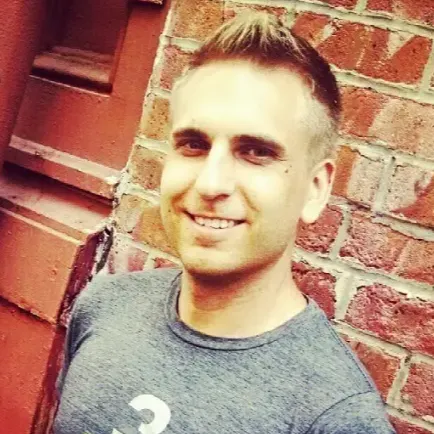0:00
I promised that I would retest T-Mobile Home Internet as soon as it became available from my new home
0:05
And that day has come. The first time, it didn't work out so well
0:09
This time, it's looking a lot better. I documented the entire setup process from start to finish, and in this video, I'm going to share everything you need to know
0:18
Let's get started. First up, a couple things that really stood out to me about the sign-up process
0:23
You probably already know you go to T-Mobile's website, enter your phone number and address
0:27
and you will see if you're eligible for the T-Mobile Home Internet Service
0:31
What you're really looking for is the unlimited plan at recording time $50 a month with auto pay
0:37
no data caps, equipment included, no annual contract. After you confirm coverage, you can sign up for T-Mobile home internet online
0:45
but some people may need to finish the sign-up process over the phone
0:49
One reason for that, T-Mobile does run a credit check, so I had to provide my social security number, also some driver's license info
0:57
On top of that, I put my credit card information on file and agreed to auto pay because that way I get a $5 a month discount
1:05
And lastly, during the sign-up process, you're going to want to schedule your free two-day shipping for your 5G gateway, and that's just a router modem combo
1:14
And before I show you how to set up that gateway, I've got one more quick note, and I'm talking about securing a T-Mobile ID
1:20
I'll drop a link in the description, but basically, you're just going to follow that link and register using the email address that you entered when you're
1:27
you signed up for internet service and after enrolling with your tmobile id you'll get access to an
1:33
account dashboard that includes your billing information the next step in the setup process
1:38
takes place when your 5g gateway arrives at your door and inside the box you're going to find just
1:43
three things the tmobile home internet 5g gateway a quick start guide and a power adapter and on top of
1:50
that you're going to need your smartphone to activate the gateway let me show you first up and very
1:56
importantly, you're going to want to position your gateway. T recommends that you place it by a window and near a power outlet and preferably on an upper floor Next you plug in the power adapter and connect it to the back of your gateway I highlighted where it the slot at the very bottom of the gateway
2:14
Once everything is connected, the device is automatically going to power on
2:18
And while it's doing its thing, you can download the T-Mobile Home Internet app on your phone
2:22
and you're going to need that to go through the rest of the setup process. When you load the app, it's going to play a short video to help you determine the ideal place to put your gateway
2:31
This turned out to be helpful for me. You'll notice I had the gateway position near a window and buy a power outlet, but it was in direct sunlight
2:39
The video said that shouldn't be the case, so I just moved it to a table nearby, and I did receive a strong connection
2:45
You're going to see that in just a minute. And once you found a good spot for the gateway, the app is going to prompt you to scan a QR code
2:52
It's right on the back of the device. Then you're going to just follow a few steps in the app and then join the T-Mobile Wi-Fi network on your phone
3:01
to connect the Gateway. A few seconds goes by, and if all goes well
3:04
you're going to establish a connection. At this point, T-Mobile is going to prompt you
3:08
to change your network name and password from what's listed on the back of the Gateway
3:13
This is optional. You can use what's on the back of the Gateway, but I decide to change mine
3:17
and then I just wrote down the new network name and password and put it in a safe place
3:21
The setup process should be complete after this, and then you're going to see a connection quality
3:26
right on the Gateway's display screen. Right here, you see it says very good
3:30
But if the Gateway is, is ever out of view, you can also view this information anytime right from the T-Mobile Home
3:36
Internet app. It's on the home screen. But what happens if your connection quality is not ideal
3:41
In that case, you can launch the placement assistant right from the T-Mobile Home Internet app
3:46
and then hopefully find a new location for your gateway. I didn't really have to move mine around
3:51
a whole lot. I did the first time I tried out this service, so just know that you may need to try out
3:55
multiple spots to get a better signal. In case you're wondering how fast this service is, immediately
4:01
Lately after I set it up, I ran a speed test using the speed test app on my phone, download
4:06
speed 246 megabits per second and upload of 18 megavits per second Those are great speeds for 5G home internet so I knew my gateway was in a really good spot Your gateway is connected but you not done yet
4:19
Now you've got to go into the Wi-Fi settings for all your devices, whether that your phones, TVs, and computers, and switch them to your new network
4:27
Just remember the network name and password are listed on the back of the gateway
4:31
But if you're like me, you may have created a new network name and password during the setup process
4:35
and if that's the case, you'll enter that information for all your connected devices
4:40
And by the way, I noticed that right from the T-Mobile Home Internet app, you can view a list of all the devices connected to your network
4:48
I've got a couple more things to share, but first, an important tip. If you are not confident about T-Mobile Home Internet's reliability
4:56
my advice is to keep your old Internet service provider as a backup
5:00
for at least a month before you decide to cancel it. T-Mobile service may start off strong, but that doesn't mean it's going to continue that way
5:08
You just got to wait and see and test it out. Next up, you want to make sure you take advantage of the additional perks that you get when you sign up for T-Mobile Home Internet
5:17
because the service is offering some pretty aggressive discounts and other offers to get more people in
5:22
Offers change from time to time, but I got a $50 prepaid MasterCard and a year subscription to Paramount Plus
5:29
I actually received details about how to redeem my rewards before my gate
5:33
way arrived. They came the same day that I placed the order. So my advice is to search your email
5:38
inbox and search for the subject line message from T-Mobile Care. That way you can see if you
5:43
got information about any promotions. You'll probably be directed to a screen that looks a whole lot
5:48
like this and you'll be asked to enter a phone number for your promos. Wait, a phone number
5:54
Well, for home internet customers, you can find the internet line number associated with your
5:59
account from the T-Mobile home internet app. It's listed right at the bottom of the
6:03
of the home screen. So you want to enter that internet line number in the phone number field of the promos page
6:09
Have you heard about T-Mobile Tuesdays? Well T Home Internet customers are now eligible to receive these discounts that have been available to wireless customers for years But to access them you going to download a separate T Tuesdays app not the T Home
6:24
Internet app. If you have T-Mobile for wireless and internet, you probably already know how to do this
6:29
and you can sign in with your phone number. But if you only have T-Mobile for the home internet service, it does work a little bit differently
6:37
First, you'll enter your internet line number instead of a phone number to access this app
6:41
Again, find that number from the T-Mobile home internet app. But then T-Mobile is going to send a four-digit verification code to your gateway
6:49
Yes, to your gateway. There are actually three buttons below the gateway screen
6:54
So I just pressed the right arrow until I got to the messages screen that displayed the code I needed
6:59
Then just enter that code on your phone and you've got access to the T-Mobile Tuesday offers
7:04
new deals and discounts added every week. We should probably talk about contacting customer support because if you're having trouble with T-Mobile
7:11
Home Internet, customer service is just a phone call away. I've got the number listed on the bottom of the screen
7:18
It is also in the T-Mobile Home Internet app when you click on support
7:22
And from the app, you're also going to find troubleshooting tips, F-AQs, and tutorials that
7:27
may save you a phone call. For example, if you ever lose your T-Mobile home internet connection and maybe you get an error
7:33
message like this, here's what I learned. You can reset the gateway. All you got to do is unplug it, wait about 30 seconds, then plug it back in
7:41
and in a couple minutes you should be reconnected and hopefully back online it worked for me now if you
7:46
ever decide to cancel t mobile home internet service this is something important that i learned the
7:51
first time i tested it back in 2021 you must contact them by phone to cancel and you must also
7:58
return the gateway otherwise you may be charged up to three hundred and seventy dollars so my advice
8:04
keep the box that the gateway came in to make that return process easier one of the main advantages
8:09
of T-Mobile Home Internet is that you don't have to wait around all day for a technician to show up and install your service
8:15
Instead, you can set up T-Mobile service all by yourself in about 15 minutes or less
8:21
So I hope this video was helpful, and I thank you for watching