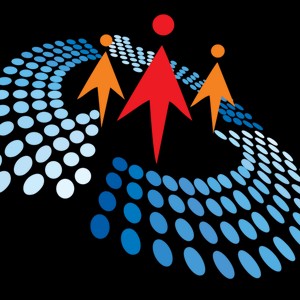Add a New Printer in Windows 10
27K views
Nov 6, 2023
How to Add a New Printer in Windows 10
View Video Transcript
0:00
Hello and welcome to another episode of C Sharp Corner videos
0:05
My name is Mahesh Chand. I'm founder of C Sharp Corner. In this video we are going to see how to set up a printer on Windows 10
0:15
I just bought a new printer. Before you set up a printer, you need to make sure that your printer is connected to your
0:23
wireless and it's on Wi-Fi, available on Wi-Fi. So let's do it
0:28
So I do is Windows S, or you can click on here
0:33
and pretty much search printers. When you search printers here, you will see printers and scanners in system settings
0:44
You can just go here. And on this printers and scanner screen, you will see
0:49
there's an option to add a printer. If you have existing printers, you will also see them listed here
0:56
So let's start, you know, add a new printer. And if your printer is on Wi-Fi, you will see that after refresh or scanning, you will see that your printer is listed here
1:07
If it's not listed here, that means something wrong with your Wi-Fi
1:11
So as soon as you see your printer here, you can select that printer and say add device
1:19
Once you do that what Windows is doing is setting up your printer installing drivers or anything it needs Sometimes you need to get printer from a driver from the internet usually Windows 10 does a good job in that
1:32
so once you set this printer and if you have multiple printers here you want to make
1:40
sure this printer is default set as a default right now there's if it's only one
1:46
printer here Windows will set this as default there's also an option here says
1:51
let Windows manage my default printer so it will figure it out but if you don't want to do that
1:57
and you go here you can pretty much set default printers whatever you want so if I click
2:06
here say there's option here open queue manage and remove device you want to remove this printer
2:11
you can remove from here but if you want to make sure this is the default printer you click
2:15
here and you just set as default once you set you set
2:21
this as default now this is every time you print this printer will be printing
2:25
the default printer you can print a test page here you can also see if any
2:30
problems here just in case right now there should be no problems you can set up
2:34
your printer properties here printer preferences so for example printer properties you this opens properties and that's where you can set up everything
2:43
about like what kind of page settings you want all these from here
2:48
That's all. Thank you
#Consumer Electronics
#Document & Printing Services
#Photo & Video Services
#Photo Printing Services
#Printing & Publishing