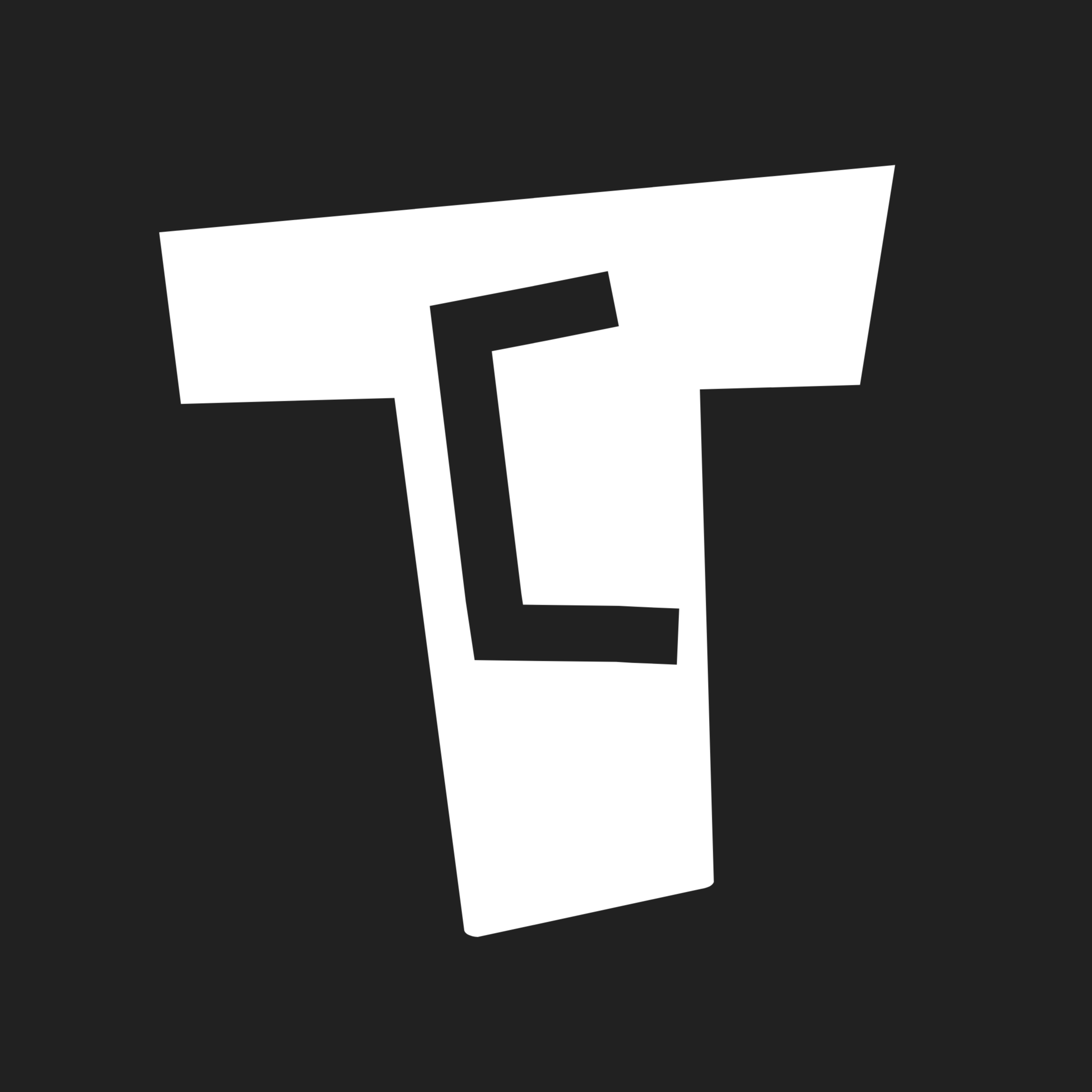How to Change Thermal Paste in Laptop (Detailed Guide)
4K views
Jun 12, 2024
In this video, we'll tell you how to change thermal paste in laptop. Check Out the Mentioned Products THEMISTO Screwdriver Kit: https://www.amazon.in/THEMISTO-Themisto-Precision-Screwdriver-Electronics/dp/B07NY2WXPH?th=1 Cooler Master CryoFuze Violet: https://www.amazon.in/Cooler-Master-Cryofuze-Violet-Thermal/dp/B0B6VR7V6Z Chapters 00:00 Introduction 00:06 Why to Use Thermal Paste 01:21 Thermal Paste Buying Guide 03:50 How to Change Thermal Paste in Laptop 09:01 How Often Should We Change Thermal Paste? 09:14 How Many Times We Can Reuse the Same Thermal Paste? Follow Tech Countless on Instagram: https://www.instagram.com/techcountless Facebook:
View Video Transcript
0:00
In this video, we are going to give you a detailed guide on how to change the thermal paste on a laptop
0:05
But before that, let's talk about why should we use thermal paste
0:09
When we use a laptop, the CPU and GPU heat up. Through the heat sink, the heat is released from the laptop through the fans
0:18
But the surface of the CPU and GPU is uneven at the microscopic level
0:22
There are gaps there too. So heat dissipation cannot be better. But when we apply thermal paste on the CPU and GPU, there are gaps at the microscopic level
0:32
The thermal paste fills all those gaps. And the thermal conductivity of the thermal paste is also good
0:38
So it helps in quickly delivering the heat to the heat sink. This will improve the heat dissipation and your laptop will cool down quickly
0:46
That's why thermal paste should be used in a laptop. In new laptops, thermal paste is mostly applied
0:52
And if the laptop is under warranty, then don't open the laptop at that time anyway
0:57
If something goes wrong, then the warranty can also be void. And anyway, the thermal paste that was already applied will last for 1.5 or 2 years
1:05
So after that, if you change the thermal paste, it will be good. What is the benefit of changing thermal paste
1:10
The temperatures of the CPU and GPU will not go too high. Secondly, the lifespan of the laptop will increase
1:16
And thirdly, you will get to see better performance in the laptop to some extent
1:21
In the thermal paste buying guide, I will tell you some points. Which will help you buy good thermal paste
1:26
The first thing you have to look at is thermal conductivity. It is written in Watt per meter Kelvin
1:32
The higher the thermal conductivity, the better the thermal paste will help in removing heat
1:40
So for example, there is a thermal paste whose thermal conductivity is 8 Watt per meter Kelvin
1:46
And the other one is 10 Watt per meter Kelvin. The thermal paste with 10 Watt per meter Kelvin will be better for you
1:51
The second thing you have to look at is what extra things you get with thermal paste
1:55
Most of the thermal paste, the old thermal paste, to clean it, you get a grease cleaner
2:00
And to apply thermal paste, you get a spatula with the thermal paste
2:04
With that, you can spread the thermal paste very well. So if these two things are in the box, you don't have to buy separately
2:12
The third thing you have to look at is whether the thermal paste is electrically conductive or not
2:16
If you want to be on the safe side, then buying a thermal paste that is electrically non-conductive will be good for you
2:23
If you apply a thermal paste that is electrically non-conductive, and it will go a little on the side, other than the CPU and GPU
2:30
then there won't be any problem. Your laptop won't break down. In the fourth point, I will tell you the difference between the normal thermal paste and liquid metal
2:38
The first thermal paste is electrically non-conductive. It is safe to use and is less expensive
2:45
Their thermal conductivity is also of a decent type. So for most of the users, it is good to use such a thermal paste
2:51
The second is liquid metal. These are more expensive. Their thermal conductivity is also more
2:57
And these are also electrically conductive. If it goes a little on the CPU and GPU
3:03
then there are more chances of your laptop breaking down. So if you are a beginner, don't buy this
3:09
But if you have a lot of knowledge, you can also buy liquid metal
3:12
Those users who want better thermal conductivity or are going to overclock
3:17
then liquid metal will be right for you. In this video, we are going to apply the electrically non-conductive thermal paste
3:24
And there are thermal pads in the laptop. These are mostly NVMe SSD, RAM, and GPU VRAM
3:33
And don't apply these thermal pads on the CPU and GPU. Because those gaps on the microscopic level won't be able to fill up properly
3:41
And the heat transfer will not be as good as it is in the thermal paste
3:46
So thermal paste is better for CPU and GPU. Now let's talk about how to change the thermal paste
3:52
This is Lenovo IdeaPad Gaming 3 laptop. You can see this model
3:55
Your laptop's model may be different. And the process will be similar
4:00
For this, you have to open the laptop's back panel. You have to place the laptop on a flat surface like this
4:07
And let me tell you an important note here. I will try my best to show you everything
4:12
But if you are not comfortable with opening the laptop, then first see everything properly and then do it
4:18
To open the laptop's back, I am going to use Thamestow Screwdriver Kit
4:23
It has different attachments. So you can easily open the laptop's back panel with this
4:29
You will get the link in the description. Attach the attachment and open all the screws
4:34
Then you will get two openers with the screwdriver set. You can use that to open the laptop's back panel
4:42
Before doing anything, take a photo of the laptop from the inside
4:46
So you can have an idea of where the part is. The most important thing you have to do is disconnect the battery
4:51
After that, press the power button 2-3 times for 5-10 seconds. Now you have to open all the screws of the heatsink
#Computer Components
#Computers & Electronics
#Laptops & Notebooks
#Other